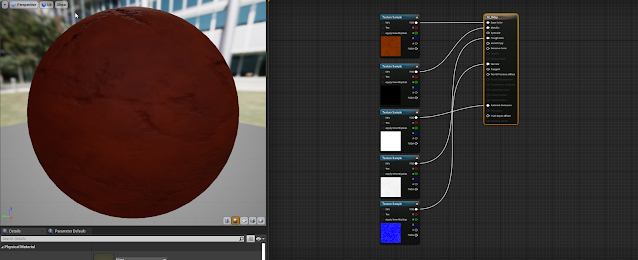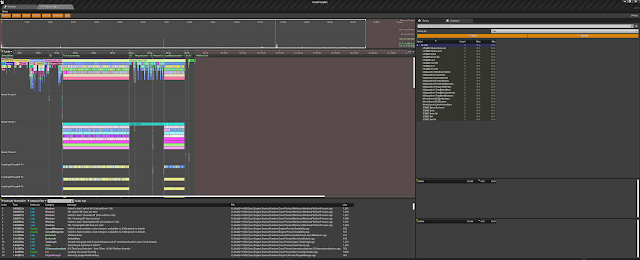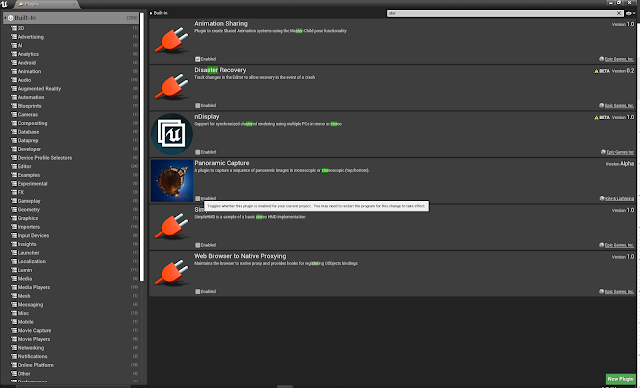UE4 CSM for stationary light not working on mobile
In a recent project, we had some issues with CSM lighting. The directional light is set to stationary but not performing as expected on Android ES3. Tim Hobson nailed it on the unreal engine forums with a complete run-through. Following these steps for success: In the Project Settings enable Static and CSM Shadowing. Select the meshes that should receive shadows and in the details panel enable Receive Combined Static and CSM Shadows from Stationary Lights. Select the Light source and set a value for Dynamic Shadow Distance StationaryLight. In the Light Source disable Inset Shadow for Movable Objects. Build Lighting Mobile Preview/Launch on Device/Package for your device At this point you should see dynamic shadows for movable objects that have the value set to receive them. For instance, you don’t necessarily need to set the value for the actual movable object, but the floor is receiving the dynamic shadow so it needs to make sure it has been enabled to receive the shadow via the flag