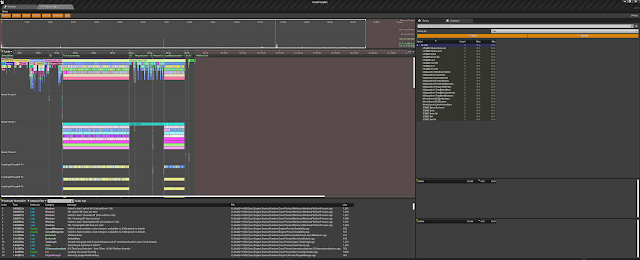Advanced Channel Packing
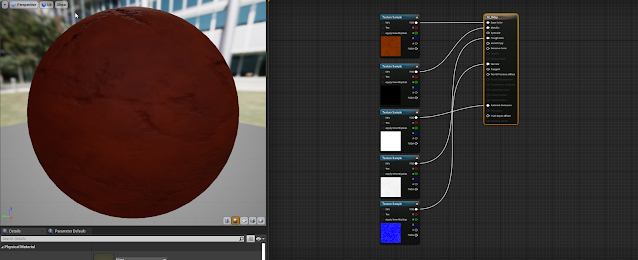
An advanced technique for packing data into texture channels that allows you to represent all of the texture data needed for a material in just two texture samples. Using this method saves both texture memory and performance, but since you're packing non-normal data in with the normal map, you do lose a little bit of quality in the normal. It also requires doing some extra steps in the shader to unpack the normal data Traditional 5-Map set-up: 1. Albedo / Diffuse 2. Metalic 3. Roughness 4. Normal 5. Ambient Occlusion ORMS 3-Map set-up: Does exactly the same as the 5-Map material but in 3. 1. Albedo / Diffuse 2. Metal, Roughness and AO 3. Normal Advanced Channel Packing 2-Map set-up: Does almost exactly the same as the 3-Map material but in 2. 1. Albedo / Diffuse + Roughness in the Alpha Channel 2. Red and Green Channel for Normal, Blue for AO *Make sure SRGB is set to off and to use BC7 in the compression settings for the textures. Watch the tutorial here: