Quick start guide to using Gaea
If you are completely new to Gaea terrain software, start with watching the 6-minute video to create your first landscape terrain and to familiarize yourself with the Gaea Interface in the Getting around documentation.
3D Viewport, 2D viewport, the graph and properties panel:
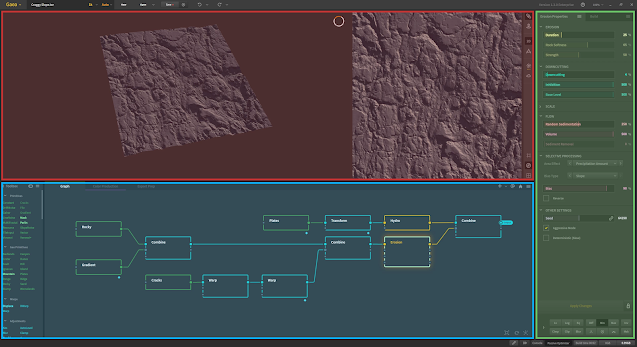
The Using Gaea section explains various concepts in detail, such as using Create with Primitives to build scenes, harnessing the power of Eroding Terrains to make realistic terrains, creating Procedural Textures, and outputting using the Build Manager.
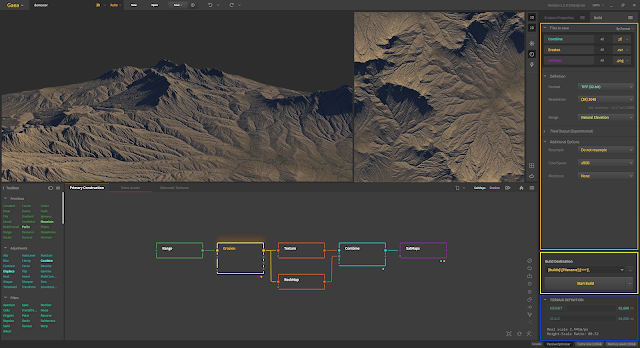
The Tutorials section contains complete tutorials that show you how to accomplish a complete project. The QuickStarts section has over 50 scenarios of different terrains. These short tutorials explain how to quickly set up a specific environment for production-quality work.
The Techniques section covers intermediate and advanced techniques for specific tasks or look development.
https://docs.quadspinner.com/Learning/Tutorials/Intro-Create.html
https://docs.quadspinner.com/Learning/QuickStarts/Introduction.html
Gaea comes with 50+ quickstart files that illustrate how to quickly achieve specific terrains and styles. Each quickstart file comes with notes for each node, explaining the decision to use those specific nodes. In this section, you can browse through the quickstarts and refer to the notes and exact settings used in the file.
This is a good video tutorial all about the look dev nodes:
https://www.youtube.com/watch?v=kvHni99EHYg&t=936s&ab_channel=Dylan
Selecting individual nodes with a right mouse click:
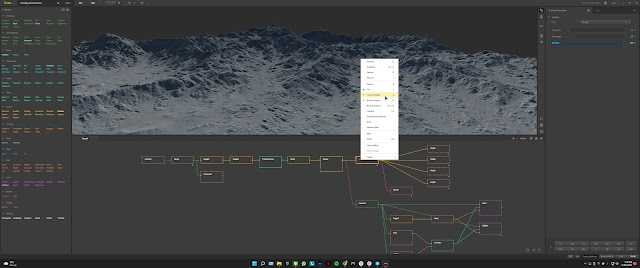
Pin as Underlay - This will always show you in the viewfinder what the landscape looks like up to that node, even when selecting other nodes to modify.
Mark for Export - Use this to select what you want to output. ex. Height Map, Mesh, Splat.
Bake - This will help to speed up export and working with the environment.
The Zero Borders node can be used to blend down the edges of the map, this is useful when using multiple landscapes together.
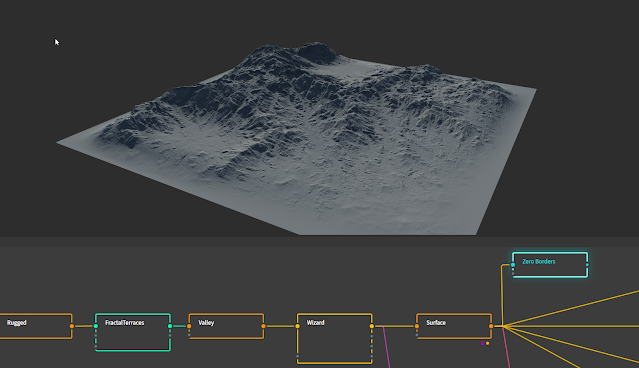
A splat and RGBmix node can output different information on separate layers.
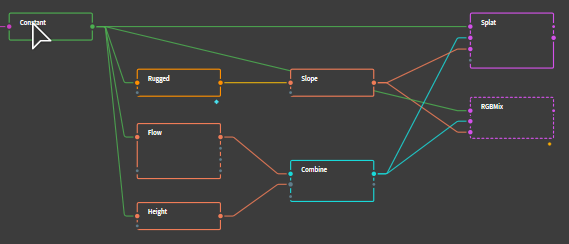
If you have the time, this is a great Gaea Beginner Tutorial Series and it covers everything from the interface to building complete landscapes with textures and organic features like water and snow:



